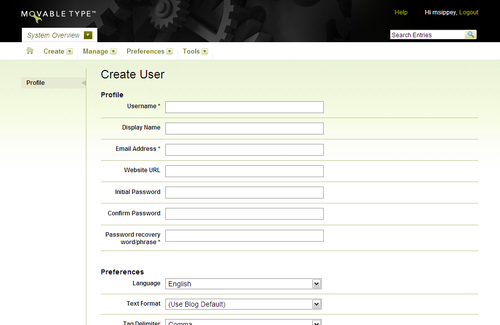Creating Users
Creation of user accounts and management of their permissions is a role reserved for System Administrators. To create a new user in Movable Type:
Switch to the System Overview area of Movable Type by clicking on the blog selection menu and choosing “System Overview.”
Click Manage > Users from the System Overview’s main menu. This will open a listing of all users that exist in your system.
Click the link labeled “Create User,” which will open the Create User screen, which will prompt you to provide basic profile information about the user, assign a password to the user, optionally create a new personal blog for the user, and optionally assign the user system administrator privileges. See below for more details on each of these areas of the Create User screen.
- Once all desired fields have been completed, click the Save Changes button at the bottom of the screen to save the new user in the system. This will take you to the Author Permissions screen for that new user where you can further assign system-wide or blog specific privileges as desired.
User Profile Information
User profiles are comprised of username, mail and web address (URL), the user’s full name, and other preferences including password. Required fields are denoted by an asterisk (*) within the interface. Below is a brief description of each of those fields:
Username: The username is what the user will use to sign in to Movable Type. Username can be changed at any time and changes take effect immediately.
Display Name: This is the user’s identifying name that will appear on the published blog in the byline of any entries they create. This field is optional.
Email Address: The user’s email address is required by Movable Type for, among other things, the password recovery feature and any email-based notifications (e.g. new comments, new TrackBacks, etc.) delivered by Movable Type.
Website URL: The user’s URL, if appropriate. If the URL and Display Name fields are populated, Movable Type will by default publish an entry byline linked to this URL.
Language: This field allows you to choose the user’s display language for the Movable Type administrative interface. Movable Type ships with six official language packs: Dutch, French, German, Japanese, Spanish and English. Many more can be obtained from third-parties or created quite simply.
Text Format: This field allows you to choose the user’s default text formatting filter when creating new entries and new pages. The system defaults to use the blog’s text format setting for each user by default.
Tag Delimiter: This setting dictates your preference for a delimiter when entering tags on an entry. Comma is the default and recommended setting.
Assigning the User a Password
Each of the following fields are required when creating a new user:
Initial Password & Password Confirm: These fields are used to specify a new password. The password must be typed identically in order to be accepted.
Password Recovery phrase: If a user forgets their password and attempts to recover it using the “Forgot password” link on the sign in page, they will be asked for their username and the contents of this field. A password recovery phrase should be something that the user will remember, but doesn’t need to be as difficult as your password since this doesn’t allow access.
Creating a Personal Blog for the User
Movable Type 4.0 includes a new feature which allows administrators to automatically create a new blog for new users based on configurable default settings. This may be useful in situations where new members of an organization are given a personal blog by default. We recommend that you configure new user blog provisioning settings before using this option.
If you have configured new user blog provisioning settings, and you wish to automatically create a new blog for this user, simply check this box.
Learn more: Learn more about how to configure automatic blog provisioning for new users.
Assigning system permissions
When you are creating a new user, you have the option to assign them one or more permissions at Movable Type’s system level.
System Administrator: Selecting this option will assign the new user system administrator privileges, and they will automatically be assigned the ability to create and manage blogs, view the system activity log, manage plugins, create users, etc.
Create Weblogs: Selecting this option will give the new user the ability to create new blogs in the system. Learn more about creating blogs.
View Activity Log: Selecting this option will give the new user the ability to view the activity log for the entire system. Learn more about the system activity log.
Manage Plugins: Selecting this option will give the new user the ability to manage plugins on for the entire system. Learn more about plugins and Movable Type.