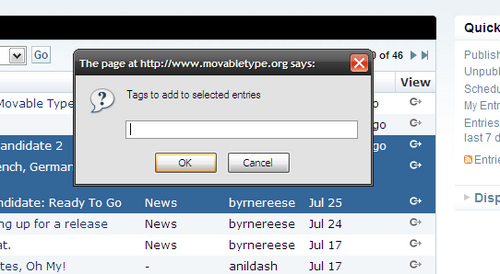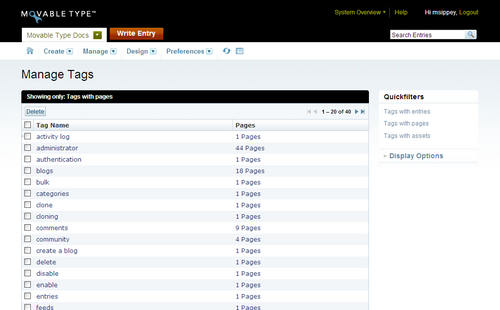Managing a Blog’s Tags
A popular method of classifying and organizing items on a blog is through the use of tags. Tags are simple words or short phrases that you attach to an item which describe particular facets of it. Tags provide extra metadata that can be used later to find a particular entry or other entries like it within the system. Movable Type supports tagging entries, pages and assets.
Tags are most effective when they are very specific. (more on tagging entries and pages) For example an entry about a San Fracisco Giants game that I went to with my family where Barry Bonds hit a world record for homeruns might be tagged:
baseball, family, barry bonds, sf, giants, homerun, "San Francisco, CA"
Note: Once saved, tags will be sorted alphabetically.
This specificity is gained through the use of tag combinations, which essentially form “tag intersections.”
Entries tagged "baseball" and "family":
<mt:Entries tag="baseball AND family">
<!-- entry tags here -->
</mt:Entries>
Tags can be displayed on the published weblog where readers can click on them to find other entries that are similarly tagged TagSearchLink.
<mt:Entries>
The entry "<$mt:EntryTitle$>" is tagged:
<mt:EntryTags glue=", "><a href="<$mt:TagSearchLink$>"><$mt:TagName$></a></mt:EntryTags>
</mt:Entries>
Private Tags
Authors can also add “private tags” which are prepended with an ‘at’ sign (e.g. @private). These tags are never displayed on the public blog but these tags can be used to filter entries:
<mt:Entries tag="@featured">
<!-- entry tags here -->
</mt:Entries>
Note: Private tags are sometimes incorrectly referred to as “machine tags” which are not yet a feature in Movable Type.
Tagging Entries or Pages
Movable Type makes it easy to add, modify or remove tags on individual entries or pages, through the Tags field on the entry / page editing screen. Learn more about tagging entries and pages.
Taging Multiple Entries or Pages
Movable Type allows you to add or remove tags from multiple entries or pages at the same time through the Manage Entries (or Manage Pages) screen.
Navigate to the Manage Entries (or Manage Pages) screen by clicking on Manage > Entries (or Manage> Pages) on the main menu for your blog.
Locate and select the entries (or pages) whose tags you add or remove by clicking on the appropriate checkbox for each entry.
Click on the “More actions…” drop down menu in the action bar. Click either “Add tags…” or “Remove tags…” and click the button labeled “Go.” This will open a small dialog box where you may add or remove tags, depending the action chosen.
Type the tags you wish to add or remove, separated by commas.
Click OK to save your changes. This will return you to the listing screen and prompt you to publish so that your changes will be visible on your public site.
Renaming Tags
Movable Type allows you to rename tags on your blog. When you rename a tag, all instances of that tag on your blog’s entries, pages or assets are replaced with the new tag. When you rename a tag, Movable Type will prompt you to republish your blog in order to have the changes reflected on your public site.
- Navigate to the Manage Tags page by clicking Manage > Tags on the main menu for your blog.
Note that by default, Movable Type will display tags for your entries. Use the “Quickfilters” tool on the right-hand side of the screen to toggle your display between tags on entries, tags on pages or tags on assets.
Locate and click the tag that you wish to edit. This will open a tag editing field for the selected tag.
Modify or rename the tag as desired.
Click the Rename button to the right of the editing field to save your change. All items containing the renamed tag will reflect this name change.
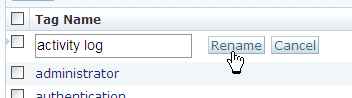
- You will need to publish your site for the change to take effect publicly. Click the Publish icon on the main menu and follow the prompts.
Merging Tags
Movable Type allows you to merge tags on your blog. You do this by renaming one tag to the name of the existing tag you wish to merge the original tag into.
Navigate to the Manage Tags page by clicking Manage > Tags on the main menu for your blog.
Locate and click the name of the tag you wish to merge into the other. This will open a tag editing field for the selected tag.
Rename the tag to match the name of the second tag with which you wish it to merge.
Click the Rename button to save your change and merge the two tags. This will bring up a confirmation window verifying that you wish to merge the two tags.
Click the button labeled OK to confirm that you wish to merge the tags. The renamed tag will now disappear from the tag listing table and the count for the remaining tag will increase as this tag now applies to them.
You will need to publish your site for the change to take effect publicly. Click the Publish icon on the main menu and follow the prompts.
Deleting Tags
Movable Type allows you to delete tags from your blog.
Navigate to the Manage Tags page by clicking Manage > Tags on the main menu for your blog.
Locate the name of the tag or tags you wish to delete from your blog in the tag listing table.
Select a tag or tags to delete by clicking anywhere in the corresponding item row, or by checking the box to the left of each tag you wish to delete.
Click the Delete button. This will open a confirmation dialog box.
Click the button labeled OK to delete the selected tag or tags and remove all associated tag assignments from your blogs entries, pages or assets.
You will need to publish your site for the change to take effect publicly. Click the Publish icon on the main menu and follow the prompts.
System Wide Tag Management
In addition to allowing you to edit tags in bulk on a single blog, Movable Type allows you to manage tags across all of your blogs at the same time. This is a useful tool for system administrators who are managing tag usage across an entire site or organization.
Navigate to the System Overview by clicking on the blog selector and choosing “System Overview.”
Navigate to the Manage Tags page by clicking Manage > Tags on the main menu.
You can then follow the same instructions above for renaming tags, merging tags or deleting tags across all blogs.
Warning: Any changes made from the Manage Tags page while viewing the System Overview affect all blogs. For example, if you delete a tag or rename it from the System tag listing, it will be deleted or renamed for each blog. These actions are irreversible so please be careful.
Case Sensitivity
Search
Tag search is NOT case sensitive, thus when searching for entries tagged “Foo” using mt-search.cgi all results tagged “Foo” and tagged “foo” will be returned.
MTML Templating
<mt:Entries tags="Foo">is case sensitive and will return true for all entries tagged “Foo”.<$mt:TagSearchLink$>and<$mt:TagLabel$>will use the case sensitive tag in the url<mt:EntryIfTagged tag="Foo">is case sensitive and will return true for all entries tagged “Foo”.