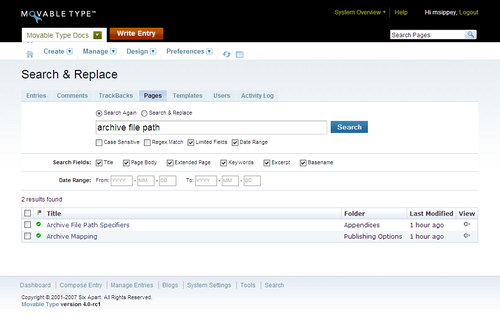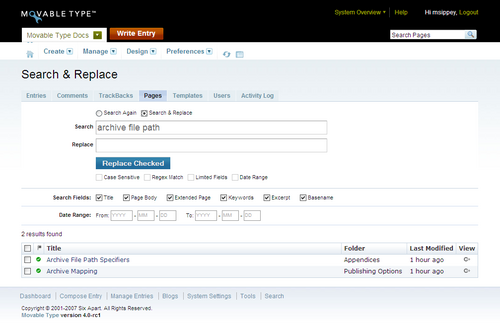Search and Replace
Use the Search & Replace tool to find and optionally replace text located in the content. This functionality is available in all areas of Movable Type, and the content returned by Movable Type’s search tool is limited to the area in which you’re working. For example, if you’re working in “Brad’s Blog” then search results will be limited to items from “Brad’s Blog.” However, if you are working in the System Overview area of Movable Type, then search results will be returned from across the sysstem.
The types of searchable content include:
- Entries
- Pages
- Comments
- Trackbacks
- Templates
- Activity Log
- Users
- Groups
- Weblogs
Quick Search
The Quick Search box located on every screen of the Movable Type interface, and is great for quickly looking up information. Quick Search is contextual to the page you are viewing. On the entries listing or editing screen it searches entries while on the template listing screen it will search templates. A hint of the content type for the Quick Search is provided in the search box itself.
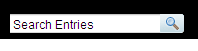
Advanced Search
To perform an Advanced Search, you can either first perform a Quick Search and then further customize your query, or simply click on the magnifying glass icon in the Quick Search box. From this screen you can also switch the type of content you are searching using the tab bar above the search box.
The Advanced Search screen lets you customize your search with the following modifiers:
Case Sensitive. By default, searches are case insensitive. Checking this option the case of the search term are considered.
Regular Expression (RegEx) Match. With this option enabled, the term will treated as a regular expression pattern. A regular expression is a string that describes or matches a set of strings according to certain syntax rules. (Learn more about Regular Expressions)
Limited Fields. Selecting this option opens a dynamic control to define which fields to perform the search on.
Date Range. This option limits the search to a specific date range. Selecting it opens a dynamic control where you can enter a start and end date.
Is Spam Available only on Comments and TrackBack ping searches, this option limits the search to items marked as junk.
Search and Replace
With the results of a previous search displayed, Movable Type gives you the option of finding the term within selected search result items and replacing it with another string. You can choose to replace matches in just a few selected search results or constrain the operation to specific fields of those items. For instance, you could search templates for a specific file path and replace a portion with a new path in only four of them.
To perform a replace, select the Search & Replace option and enter the replacement text. Set your search options, such as specific fields or case sensitive search, and select one or more of the results to target. Once you are ready click the Replace Checked button.
Caution: Be extremely careful when doing a replace, because there is no undo.