Creating a New Account
Users must register and become members to participate (post entries, etc) on websites created with Motion templates. This document will explain how users can sign up on a Motion blog. 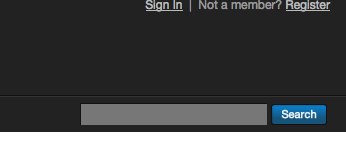
To sign up to a Motion blog (user registration), click the “Sign Up” link on the upper right hand side of the page (on the default template), and you will be redirected to the signup page. 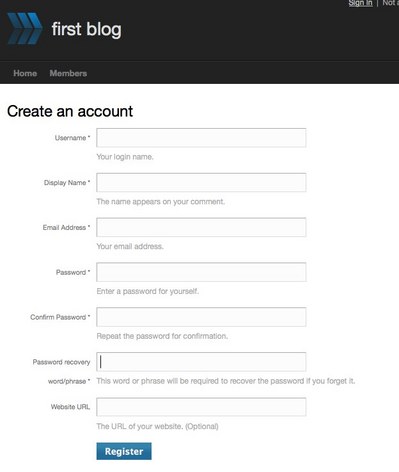
Creating a New Account
To create a new account, you must log in, and enter the information required to enable email notifications.
- Username
- The username you use when you log in. This is mandatory information.
- Display Name
- The name displayed when you create an entry, topic or comment. This is mandatory information.
- Email address
- Extremely important for receiving registration confirmation emails, comment responses, password reset emails, and more. This is mandatory information.
- Password
- Set the password you will use when logging in. This is mandatory information.
- Password Confirmation
- Enter your password once more for confirmation.
- Password Hint
- Although this field is not used in the same way as previous versions of Movable Type, it is still required for custom code purposes.
- Website URL
- If you have a website, enter the URL here starting with http://. The information users enter here will appear on their profile pages.
Warning: Please note that only the first eight (8) characters of a Movable Type user’s password are significant if the user’s source of authentication is Movable Type. This restriction exists due to the way passwords are managed in the Movable Type. Any characters beyond the first eight that a user types into the password field on a Movable Type login page will be ignored when determining if the password provided is correct.
Registered Email Address Confirmation
When you create a new account, Movable Type sends a confirmation email to the email address you provided when you first created an account. User registration is complete once you’ve accessed the URL provided in this email message.
Access the “Email Address Registration Confirmation URL” and you will be redirected to a sign-in page. Log in to Movable Type with your registered account name and password.
Read more about using global templates to customize email messages.