Managing Comments
Blog comments allow readers to post comments on entries and pages and engage in a direct conversation with the blog’s author(s) and each other.
To view and manage all comments system-wide
- Switch to Movable Type’s System Overview area by choosing “System Overview” from Movable Type’s blog selection menu
- Choose Manage > Comments from the main menu. This will display the Manage Comments screen for all comments in the system
Note: This screen will only display comments that you have privileges to manage. Learn more about user roles and privileges in the Managing Users section.
To view and manage all comments for an individual blog
- Switch to the appropriate blog through Movable Type’s blog selection menu
- Choose Manage > Comments from the main menu. This will display the Manage Comments screen for that individual blog.
Note: This screen will only show comments that you have privileges to manage. Learn more about user roles and privileges in the Managing Users section.
The Manage Comments screen
The Manage Comments screen displays comments and gives you a variety of tools to filter your view of those comments and quickly and easily act on them.
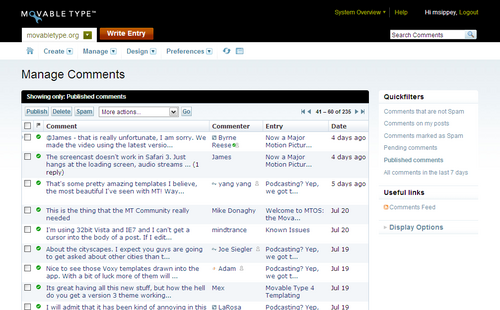
QuickFilters: By default, the Manage Comments screen will display a filtered view of your comments, and show only “Comments that are not Spam.” The Quickfilters tool on the right-hand side of the screen provides a series of pre-defined filters that can help you effectively manage comments.
- Comments on my entries will filter the view to comments on entries that you have authored
- Comments marked as Spam will filter the view to comments that have been marked as Spam through Movable Type’s spam filtering framework.
- Pending comments will filter the view to comments that are pending moderation (i.e. are “unpublished”)
- Published comments will filter the view to comments that have been published on your blog
- All comments in the last 7 days will filter the view to comments that have been left by readers in the past week
Useful Links: The Useful Links section contains a link to an Atom feed of new comments that are left on the blog. Subscribing to this feed is a useful way to receive notifications of new comments, though we recommend against subscribing to this feed in a public RSS aggregator (like Bloglines or Google Reader) since that may expose your comments feed to the public.
Display Options: The Display Options allows you to customize the display of the Manage Comments page. Click on “Display Options” to expose and customize the available options. When you’re finished, click Save and the options will be saved as your personal preference. We encourage you to experiment with the options to find a combination that works best for you. The options include:
- The number of rows to show
- Viewing the list in compact or expanded mode.
- Placing the action bar (with buttons for Publish, Delete, Spam, etc.) at the top of the screen, the bottom of the screen, or both
- How to show date formats, in relative or full formats.
See also
- Acting on comments. Publishing and unpublishing comments, deleting comments, marking comments as spam.
- Editing comments
- Replying to comments
josephgrossberg on September 25, 2007, 11:26 a.m. Reply
Can we no longer enable/disable comments on a per-entry basis?
a.jaffe on November 7, 2007, 4:24 a.m. Reply
Same question: per-entry disabling would be really useful, since 90% of all my blog spam is on a single entry!