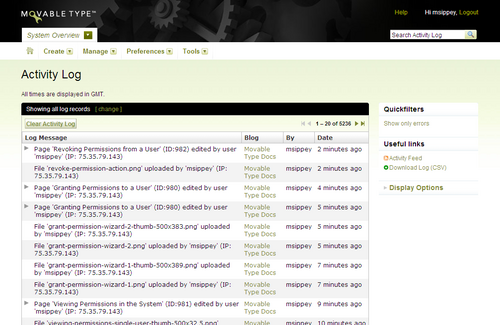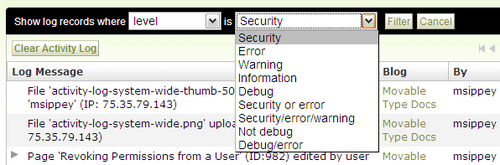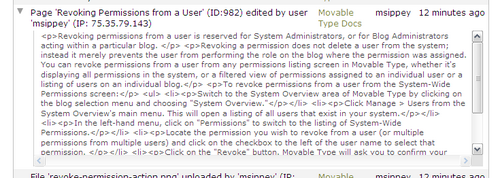Monitoring your System Activity Log
The Movable Type system Activity Log captures all important system events, such as creation of new users, resetting of passwords, creation of new entries, posting of a new comment or TrackBack, etc. It is also possible to subscribe to an Atom feed for the Activity Log, which lets you monitor critical events through a feedreader.
To view the System Activity Log
Switch to the System Overview area of Movable Type by choosing “System Overview” from the blog selector drop down menu. Then choose Tools > Activity Log from the main menu.
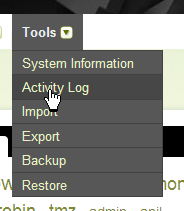
This will display the System Activity Log.
The System Activity log contains log messages generated by the system, the blog the message was generated for, and the date the log entry was made. There are several ways to view and filter the information displayed in the System Activity Log.
- You can filter the type of log entries you view on this screen with the filter bar at the top of the screen.
The filter bar allows you to filter the log entries based on severity level or classification.
- Levels you can filter on include: Security, Error, Warning, Information, Debug, Security or Error, Security/Error/Warning, Not debug, Debug/error
- Classifications filters include: All feedback, Comments, Entries, Search, System, TrackBacks
Entries that log changes to content will have triangles to the left of the log entry. Clicking the triangle will display the content that the user saved.
- Clicking on the blog name in the activity log will filter the view of the activity log to that individual blog. Additionally, you can click on Movable Type’s blog selection menu to choose a blog that you would like to view the activity log for, and the system will display a filtered view of the log for that blog.
To subscribe to Activity Feed
The “Useful links” tools on the right-hand side of the screen contains a link to an Atom feed of the activity log, which you can subscribe to in your feed reader of choice. We recommend using a desktop feed reader as opposed to a hosted web-based feed reader in order to avoid having log information cached or stored by an untrusted third party.
For more on feeds, please see http://www.sixapart.com/about/feeds.
To download an Activity Feed
The “Useful links” tools on the right-hand side of the screen contains a link to download a CSV version of your Activity Log, which may be useful in monitoring or debugging system activity.