Creating and Deleting a Website
With Movable Type 5 we introduced a new 'website' concept. Now you can easily create a larger site by placing multiple blogs within a website. You can create multiple blogs within a website. The webmaster can manage the website's top page and other common elements, while each blogger can manage the content of an individual blog.
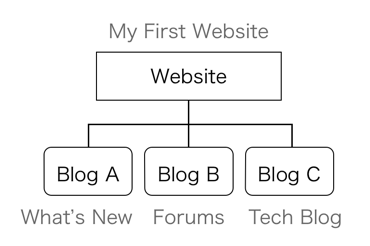
Creating A Website When You Install
The first step in installing Movable Type is creating a website. Enter the following website information:
Website name : The name of the website you're going to create. This name will appear on your website's top page and other pages as the title of your site.
Website URL : The domain name (URL) for the website you're going to publish (http://www.example.com). Please don't include index.html or any file names. Please complete web server settings on your hosting environment in advance.
Publish Path : The settings for folders that save content on the web server are made on paths. An example of a path: /home/example/public_html/ . Absolute paths that begin with a web server root (/) are preferable, but relative paths from the directory to which Movable Type was installed will also work. The folders you choose must first be created on the web server, and must be assigned permissions for writing from Movable Type. The web server must also be set up so the published path and website URL match.
Theme : Choose which design to use for your website.
Time Zone : Choose a time zone. This information will be appear on the admin screen and when an item is published.
Creating A Website on the Admin Screen
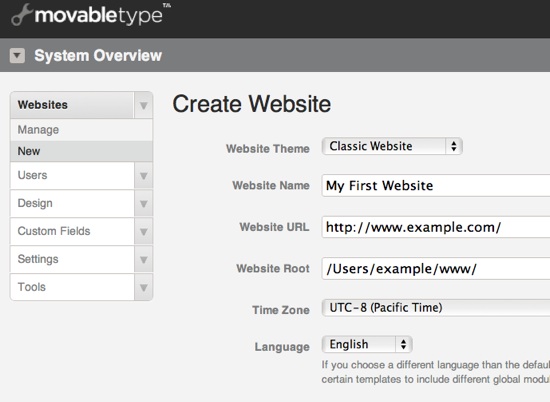
- Select [System] under Navigation
- Select [Websites] > [New] in the Side Menu
You can use Movable Type to manage multiple websites. Usually, you create and manage websites on separate domains. For example,
- http://www.example.com/
You can include folders in a website URL and manage these folders with Movable Type as if managing a completely separate website.
- http://www.sixapart.com/movabletype/
In this sense, "websites" within Movable Type are defined as collections of web pages or blogs that share a common parent URL. Create an appropriate number of websites according to the scale and purpose of the websites you'll be managing with Movable Type.
- Language : Set a language for content published on the website. If the language you choose differs from the language you specified when you first installed and set your Global DefaultLanguage settings, the global template name will be different. You will need to change the module name that will be used in templates.
Creating a Blog on A Website
Simply installing Movable Type does not automatically create a blog within your website. For more information on creating a blog, please refer to the following document:
Using Sub-domains with Websites
When you create a blog with a website, you can assign a sub-domain. Sub-domains are added to the beginning of a website's site URL. For example, if you want to a sub-domain like blog.example.com on the blog, you would leave out "www" in the website URL:
- Website URL = example.com
If you'd like to publish content to www.example.com, create a blog on the website, and assign a "www" as sub-domain.
Deleting A Website
Delete a website in the System menu. Please be careful when deleting websites because once they are deleted they cannot be retrieved.
- Select [System] under the Navigation
- Select [Websites] > [Manage] from the Side Menu
- Choose the website and click the "Delete" button.
Continue reading to...
Back to