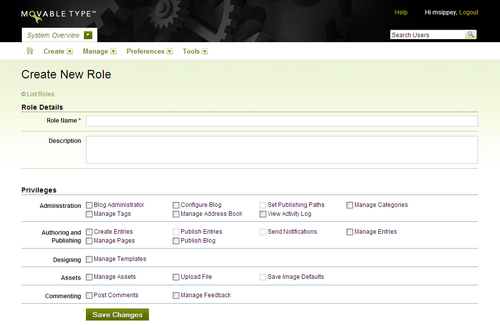Creating a New Role
Creation of user roles is reserved for System Administrators. To create a new role in Movable Type:
Switch to the System Overview area of Movable Type by clicking on the blog selection menu and choosing "System Overview."
Click Manage > Users from the System Overview's main menu. This will open a listing of all users that exist in your system.
In the left-hand menu, click on "Roles" to switch to the listing of System-Wide Roles.
Click the link labeled "Create Role," which will open the Create Role screen. The Create Role screen will prompt you to provide Role Details and Privileges assigned to that role.
Role Details
This section allows you to name the role you are creating and optionally describe the role for your own purposes.
Privileges
This section allows you to assign specific privileges to the role you are creating. Selecting some privileges may automatically trigger selection of privileges that are logically "beneath" that privilege. For example, selecting the "Blog Administrator" privilege will automatically select every privilege available. Each privilege is defined below:
Administration
- Blog Administrator: This privilege is the equivalent of all the permissions listed below, allowing them full control over every aspect of the weblog.
- Configure Blog: Users granted this privilege can view and edit the configuration settings of a blog.
- Set Publishing Paths: Users granted this privilege can view and edit where the blog is published on your system.
- Manage Categories: Users granted this privilege can manage a blog's categories.
- Manage Tags: Users granted this privilege can manage a blog's tags.
- Manage Address Book: Users granted this privilege can manage a blog's address book of users who receive notifications.
- View Activity Log: Users granted this privilege can view and subscribe to the blog's activity log.
Authoring and Publishing
- Create Entries: Users granted this privilege can compose new entries on the blog.
- Publish Entries: Users granted this privilege can publish entries on the blog. The distinction between the "Create Entries" privilege and the "Publish Entries" privilege is intended to allow for users who are allowed to contribute draft entries to a blog only.
- Send Notifications: Users granted this privilege can send entry notifications to subscribers listed in the Address Book or to arbitrary email addresses.
- Manage Entries: Users granted this privilege can create and modify all entries on the blog, regardless of who authored them.
- Manage Pages: Users granted this privilege can create and modify all pages on the blog, regardless of who authored them.
- Publish Blog: Users granted this privilege can publish the blog.
Designing
- Manage Templates: Users granted this privilege can access the blog's template editing section, edit or delete existing templates, or create new templates.
File upload
- Manage Assets: Users granted this privilege can manage assets uploaded to the blog.
- Upload File: Users granted this privilege can upload files to the blog through the Create > Upload File menu.
- Save Image Defaults: Users granted this privilege can save the default behavior for how images are inserted into entries on the blog.
Commenting
- Post Comments: Users with this privilege can post comments to the blog.
- Manage Feedback: Users with this privilege can manage all comments and TrackBacks on the blog, regardless of who authored the entry or page the feedback is associated with.