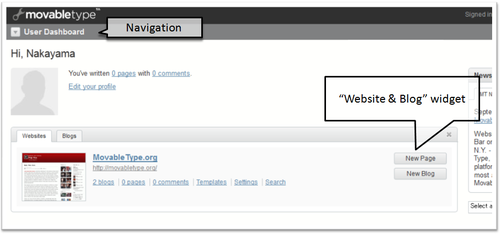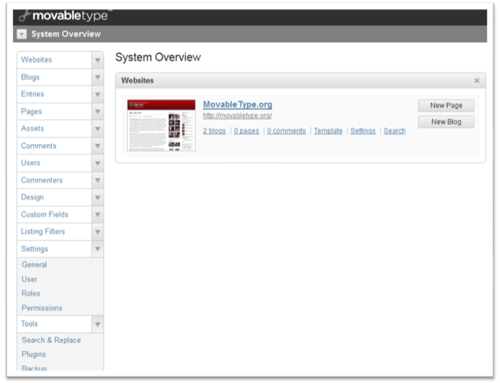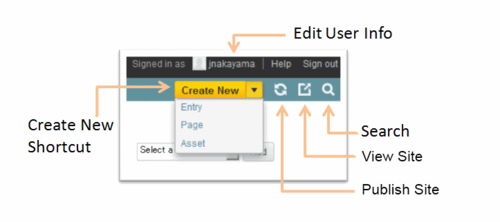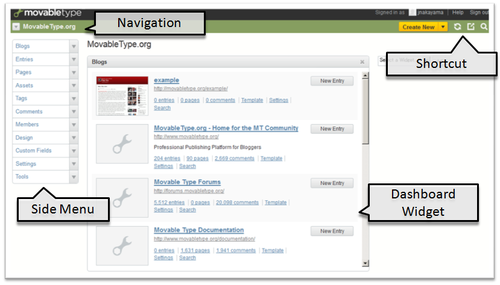How to Use Movable Type
Dashboard Overview
The Movable Type dashboard is separated into four domains.
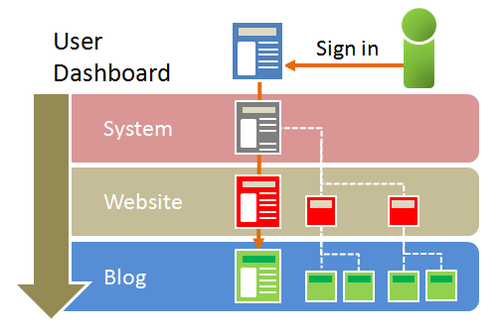
User Dashboard
The User Dashboard is the default screen upon signing in to Movable Type. From the User Dashboard, you can check user info as well as information on any authorized blogs or websites.
- System Overview
System Overview manages the overall system settings, users, websites, and all blog entries and comments.
- Websites
Multiple websites can be created. From the Website dashboard, pages can be created, but not blog entries. To compose blog entries, you must first create a blog.
- Blogs
Multiple blogs can be created on a single website. Both blog entries and web pages can be created from the Blog Dashboard.
- User Dashboard
The User Dashboard is what you see when you sign in. Whenever you feel lost while logged in to your account, simply return to the User Dashboard by clicking the Movable Type logo in the top left corner of the screen.
- Navigation
Movable Type site "Navigation" is located in the upper left of the screen. Use "Navigation" to help move between the four domains (user dashboard, system, website and blog). Click the pull down button (the triangle button to the left), and then choose where you want to go to.
If the location you wish to move to is not available within the pull down options, click on [Select another blog (website)] and a list of all authorized websites and blogs will be shown. You can also move to the user dashboard of any website or blog by clicking on it's name.
- Side Menu
It is possible to select and send actions to a website or blog or the system from the "Navigation" menu. Options for unauthorized websites or blogs will not be shown.
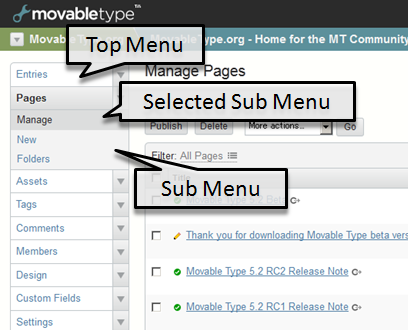
Open sub menu options, such as [Manage], [New (blog/web page)], [Categories], [Tags], etc. by clicking on the triangle mark to the right of the various top menu options, such as [Blogs], [Entries], [Pages], etc. Double clicking on the top menu option will automatically open the first option in the associated sub menu.
Differences Between System, Website and Blog
Items displayed on the side menu differ depending on if system, website or blog is active.
For example, system menu options include:
- creation and management of websites
- backup and restoration of websites
- user creation and role management
- global template management
- system setting and system info confirmation
- plugin system setting
Sub menus other than [Manage] (import, export, category management, etc.) are not accessible from Website.
Shortcuts
You can find shortcuts to frequently used actions in the top right hand of the screen.
- User name
Links to the page for editing user information.
- Help
Links to the help page.
- Sign out
Signs out the currently logged in user.
- "Create New" Shortcut
Use this shortcut to jump to creating a new web page, item or blog.
From blog, you can use this shortcut to jump to creating a new blog entry, page or item.
- Publish icon
Rebuilds the current website or blog.
- Site View Icon
Displays the current website or blog in a new window.
- Search Icon
Click on this icon to make the search field appear.
Dashboard Widget
Dashboard widgets can be hidden by clicking the [close] button. Widgets can be added on as well. Available widgets differ depending on location (user dashboard, website, blog).
User Dashboard Widget
- Welcome message
-
You will see this message after successful installation and first sign in.
Click [close] to hide this message.
- Website and blog
-
Shows all authorized websites and blogs. Also allows the user to [Create Page] and [Create Blog] as well as access "Entry", "Page", "Comment", "Templates", and "Settings".
- MT News
-
Shows the latest Movable Type news from Six Apart. Click on the individual blog entry title to read the associated entry.
Website and Blog Dashboard Widget
Widgets that are displayed on the website and blog dashboard. Users can add or delete widgets depending on their preference.
- Blogs Widgets
-
Displays a list of all authorized blogs on the current website. Click on "entries", "pages", "comments", "Template" or "Settings" to move to the associated screen.
- Blog Stats
-
Shows blog stats in the form of graphs for blog entries, comments and registered users as well as a "newly received" comments list. Tabs are saved 5 seconds after switching them and will be displayed upon re-log in. Specific items can be added to the blog stats list through an optional plugin.